Getting Connected in Virtual Meetings
When COVID first hit in early 2020, I asked our LinkedIN group for their best suggestions to keep learning and virtual meetings fun. No matter where you’re working — home, hybrid, or office — these tips will serve you well to energize webinars, learning events, or online meetings. In this 4-part series, I’ve organized the myriad of tools and suggestions into several categories:
- Ways to Connect
- Prep your Attendees
- Make Meetings Participatory
- Learning Apps
1. Ways to Connect for Virtual Meetings
Zoom
Zoom is an online meeting platform that runs from $0 to $20 per month. It lets you do video conferencing, web conferencing, collaboration, screen share, and more. Within the LinkedIN discussion, Zoom has so far emerged as the favorite. “I’ve been using the Zoom platform for webinars and training sessions for over 2 years now and have recently moved some of my training sessions over to this platform as well and all of my client and teams have been more than happy with it.” ~ Mickey Roothman
“Here’s another idea. For teachers who are using Zoom with their homebound students, there’s a feature that allows the teacher to have up to 250 people in the “room” (for example, a seventh-grade teacher could assemble all 125 students from her five sections), deliver a mini-lesson, and then ask Zoom to split them into 42 three-person breakout groups, give them ten minutes to discuss a question, and then call the whole group back together for sharing and discussion. During breakout sessions and whole-class instruction, it’s possible for students to throw in ideas via the Chat function. Pretty neat!” ~ Kim Marshall (Marshall Memos)
Also, Zoom has a huge marketplace of Zoom APPs to expand the capability of that tool. One favorite is HUGO, which is a meeting notes tool. It lets teams collaborate on agendas and meeting notes in real-time, create tasks in Asana, see discussions in Slack, replay meeting recordings, sync to Salesforce, and more!
Google Hangouts
Google Hangouts is free and just requires a Google account. You can use Hangouts to:
- Start a chat conversation or video call.
- Make phone calls using Wi-Fi or data.
- Send text messages with your Google Voice or Google Fi phone number.
Hangouts sync automatically across devices. If you start a Hangout on your computer, you can continue your chat on another device, like your phone.
Google Meet for Virtual Meetings
Meet is another Google app that lets you conduct video meetings.
GoToTraining
GoToTraining by LogMeIn is a premier online training tool that lets you record training sessions, collaborate and share videos or documents, breakout into small groups, streamline registration and scheduling, distribute course materials, and synthesize results. This robust solution is a little pricier than the meeting tools at $119 (25 attendees), $179 (50 attendees) or $349 (200 attendees) per month, per organizer. For smaller and less complex sessions, GotToWebinar lets you host up to 100 participants and costs $89 monthly. And, GoToMeeting lets you host meetings with up to 10 participants for $19 per month.
Sayed Mujeeb shares this:
“Go-to-training also has attentiveness analytics which tells you if the participants have toggling between the screens and we inform the participants the format of the session & what is expected, right at the beginning & encourage them to close all other windows when we start. With Go-to-training participants can also share their screens, which we do some times when they are presenting back to the group. In our industry/company most of them are older millennials & hence prefer face to face classroom sessions however times like these will change everybody’s preference.”
Webex for Virtual Meetings
Webex by Cisco is another top-line conferencing service that lets you do Video Conferencing, Team Collaboration, Webinars, Online Training, Cloud Calling and more. Their personal subscription for up to 100 participants is free. The Starter subscription for small teams is $13.50 per month per host and lets you meet with up to 50 participants, get recording transcriptions, MP4 meeting records, and more. Plus and Business subscriptions are also available for $17.95 and $26.95 per month per host.
Microsoft Teams (Skype)
Microsoft® Teams replaces Skype for Business Online as Microsoft’s professional online meeting solution. Teams combines instant messaging, video conferencing, calling, and document collaboration into a single, integrated app – and enables exciting new ways of working. It is part of the Microsoft Office suite for those working with Microsoft365.
YamJam – I just learned about Yammer and YamJams! Yammer is another Microsoft meeting tool.
- A YamJam is a moderated, live Q&A/town hall type of event held within Yammer in which panelists answer and discuss users’ questions for a set period of time.
- YamJams encourage Yammer users of a similar job function or department to share insight, best practices, and ideas around a specific challenge or topic.
- “YamJam” is a term coined by Yammer and adopted by many of our customers, although some prefer to use titles such as “Yammer Power Hour”, “Yammer Town Hall”, “Yammer Time”, etc. (Feel free to come up with a name that suits your organizational need and culture.)
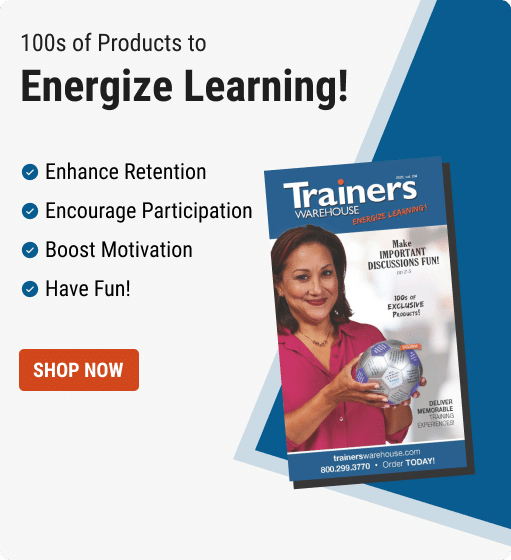
Thank you for the excellent WorkSMART suggestions and links to additional tools! #covidcollaboration